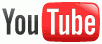Google changed the layout of Google Images in July, now displaying images only (called Standard view). As you scroll down, more images are automatically loaded and displayed. Great, or perhaps not?
Google changed the layout of Google Images in July, now displaying images only (called Standard view). As you scroll down, more images are automatically loaded and displayed. Great, or perhaps not? |
| Google Images Standard view |
- If you have a slow internet connection it can take a long time to load all the thumbnail images.
- If you have a monthly bandwidth cap, the bandwidth used to display all the new images at once while you scroll down can be excessive (especially if you wanted to see a few images).
- The title, dimensions and website address is not visible anymore at first glance, so you can't make an immediate decision whether you want to click through to that site or not. Now you have to hover over the image first, an extra step, to see that info.
If you scroll to the bottom of the image search results page, you can click on the "Switch to basic version" link which reverts it back to the original layout but unfortunately it is only valid for that single search session! If you close the browser and open it again and do another Google Image search, you'll see the new layout again. Google currently offers no option to change it back permanently.
 |
| Google Images Basic view |
First add a keyword search bookmark, then amend it to display the Basic view automatically.
To do this, you can use a built-in function in the Firefox browser to add a keyword to do an image search directly from the address bar. This will allow you to type the assigned keyword followed by the search query and it will display the images automatically, without you having to visit the Google Images site first.
To set up a search keyword for Google Images:
- Go to http://images.google.com (of if you're in South Africa, it would be http://images.google.za)
- Click in the empty search box, then right-click and select "Add a Keyword for this Search..." from the popup menu.
- In the "Keyword" field, type the word, images, and click on "Save".
Change the newly added keyword function to automatically display the former Google Images basic view
Follow these steps:
- At the top of the browser window, click on the Bookmarks > Organise Bookmarks menu option, which will open a new window.
- In the right pane of this window, click on the search keyword entry you just added
- In the "Location" field, you will see something like this:
http://images.google.com/images?hl=en&source=imghp&q=%s&gbv=2&aq=f&aqi=&aql=&oq=&gs_rfai= - Add the following at the end: &sout=1
- It will therefore look like this:
http://images.google.com/images?hl=en&source=imghp&q=%s&gbv=2&aq=f&aqi=&aql=&oq=&gs_rfai=&sout=1
From now on, you can just type the keyword images in the Firefox address bar immediately followed by the term you want to search for, and it will automatically display the Google Images in Basic view.
(There's therefore no need to visit the actual Google Images website first, since your newly created keyword now incorporates that function)
 |
| Firefox address bar |